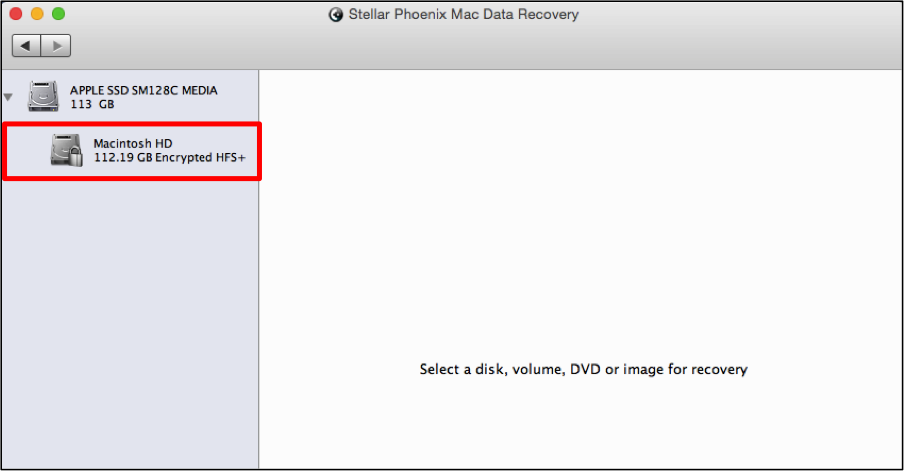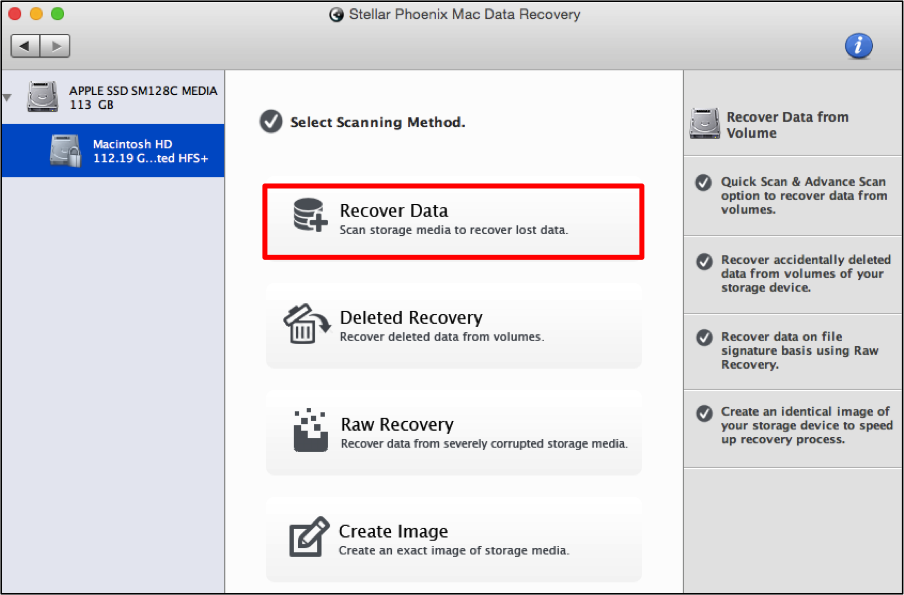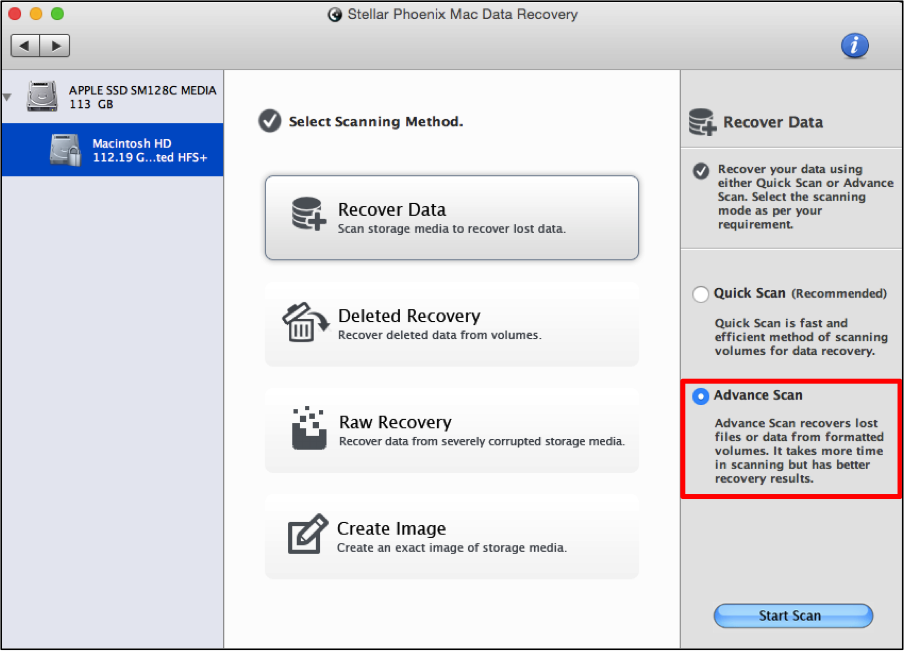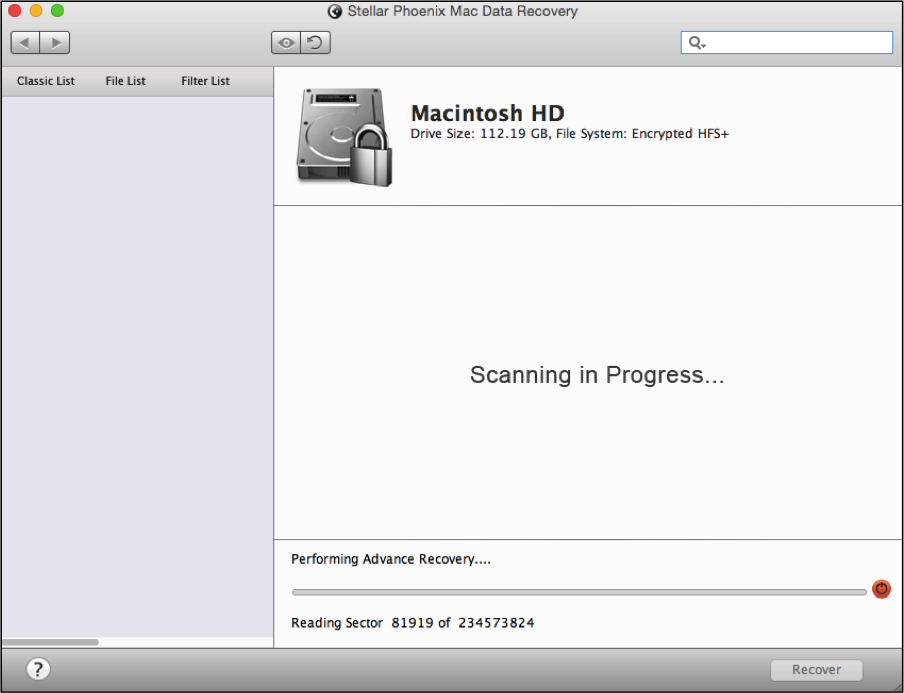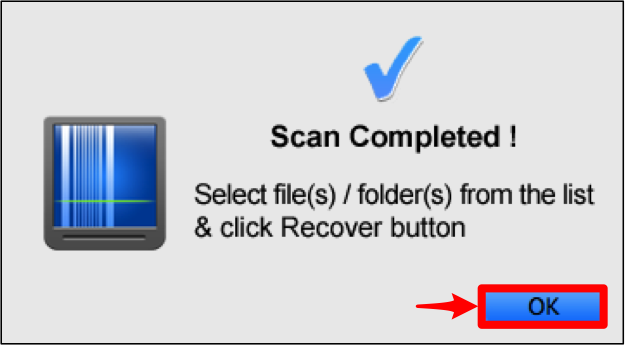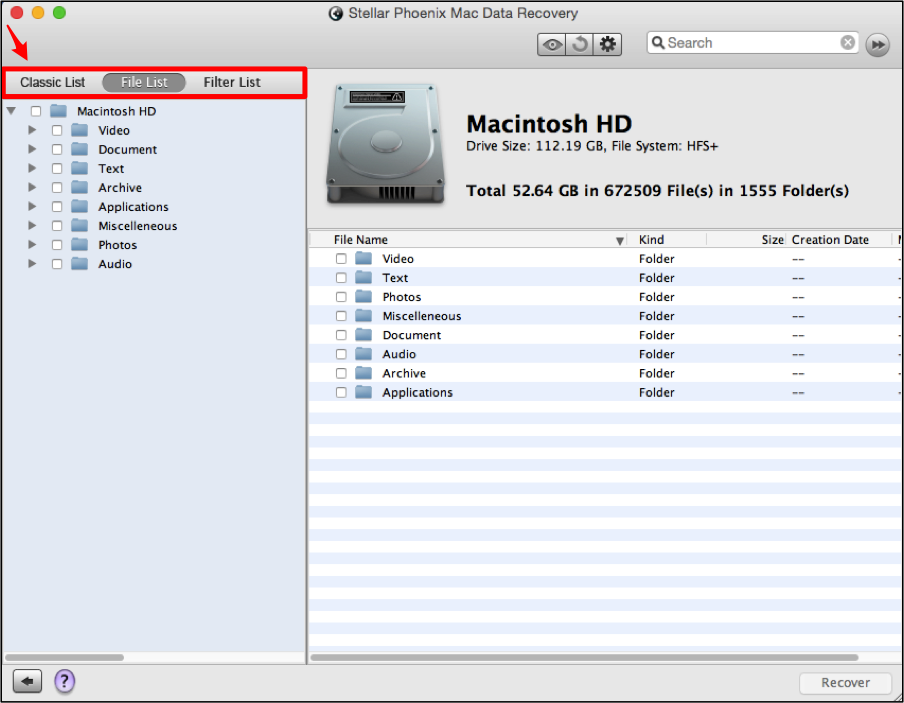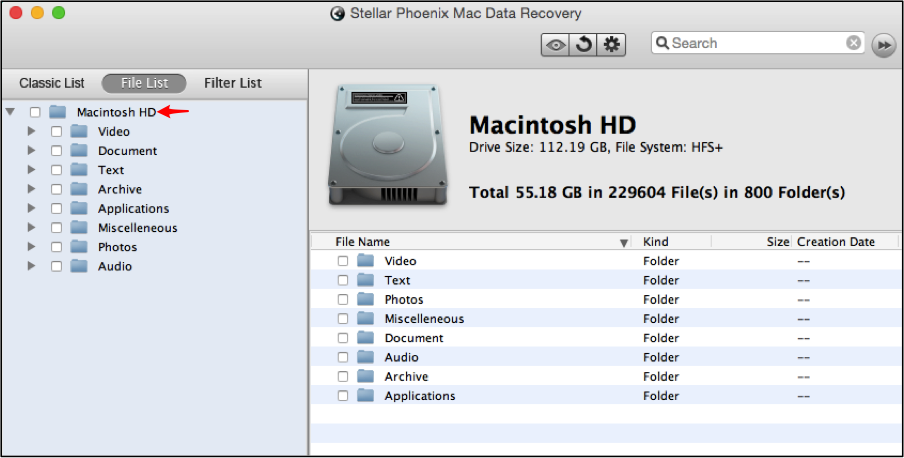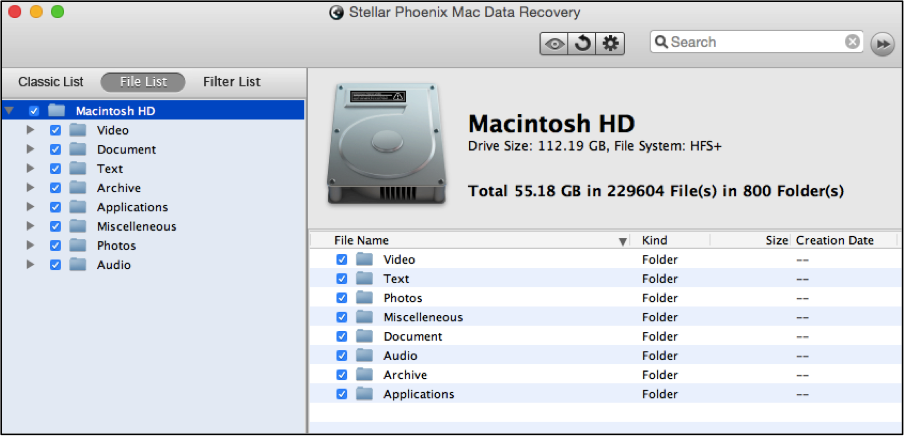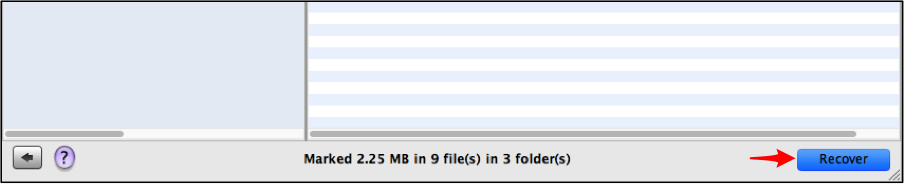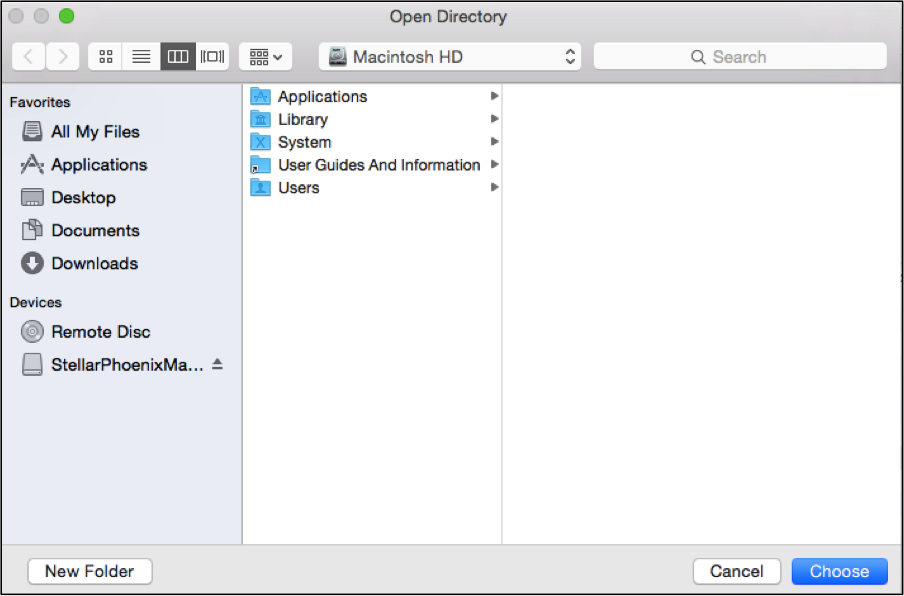Mac Hard Drive Recovery
Do You Need An Easy Approach to Mac Hard Drive Recovery?
Mac hard disk recovery is not as difficult as you might think with the right software. Data lies on the physical storage within a computer and may be lost or deleted in a number of ways such as unexpected formatting, accidental removal, and file corruption. Depending on the situation, having the ability to recover an entire drive ensures that all files are retrieved. Stellar Phoenix Mac Data Recovery software provides a straightforward approach when these mishaps happen.
Everything stored on your Apple is completely recoverable as long as you do not overwrite it with different data. Overwrites occur as a new file is saved or an existing file is modified on the computer. The information is saved over existing files and assigned a physical address. When you remove something, the address for that item is deleted from the table used by the operating system, but is not actually gone until the overwrite process occurs.
To resolve these types of problems, all you need to do is install a dependable utility for Apple hard disk retrieval. Stellar Macintosh Data Retrieval is one available option when you need to regain important files or all data. It is able to scan the entire drive and locate any information that may be restored from the computer. First, stop saving information on the Mac, install this utility, and then perform the steps outlined in the tutorial below.
5 Simple Drive Retrieval Steps
For this tutorial, we will be performing an advanced retrieval process to locate all retrievable data on your drive. Follow the steps provided below to complete Apple hard disk retrieval:
Step 1: You must first choose Start New Scan on the main application window to begin selecting a drive and recovery choice.
Step 2: Next, choose the drive volume you want to scan for retrieval. It can be your primary volume on an Apple computer or an external drive that has been connected to your Macintosh.
The Mac HD volume has been selected for this tutorial to show how to complete the Macintosh hard disk recovery process.
Step 3: Choose Recover Data. The Advanced Scan option will locate even the hardest-to-find files on a formatted Apple hard disk.
Note: Continuing to make changes after an accidental deletion could prevent the files from being recoverable.
Click on the radial located to the left of the Advance Scan option.
After which, click on the Start Scan button located in the bottom right corner to initiate retrieval.
The bar at the bottom of the screen continuously displays the current progress of the scan. Scanning the entire drive could take a little time.
If for some reason you need to abort the scan, just click on the red circle by the progress bar.
When the scan is finished, click on OK in the confirmation message to begin reviewing the results.
Step 4: The default view may be used to see scan results by location; however, you may also click on File List to see the results by file type. When performing a custom file retrieval, this option will prove to be helpful.
Since this tutorial illustrates how to recover an entire Macintosh hard disk, simply tick the checkbox located to the left of the volume name in the scan results. In this case, we are choosing Mac HD.
After doing so, all files found will be selected for retrieval and a checkmark should reside to the left of each file type in the left panel.
Next, click on Recover to allow the utility to initiate the data retrieval process.
Step 5: To finish the Apple hard drive retrieval, you must configure a location to save the retrieved information. The entire contents of the drive will be placed in a folder labeled “Root”.
You are simply informing the utility where this folder will be stored on the computer used for retrieval. Once a save location has been configured, simply click on Choose found down below.
As you can see in this example, Apple hard drive recovery is a simple task that only requires these five steps:
- Make a drive selection.
- Select the appropriate retrieval option.
- Initiate scanning of the drive.
- Choose the entire drive.
- Let the utility finish the rest.
With Stellar Phoenix Mac File Retrieval, you can retrieve an entire drive without worry. This utility also provides several additional recovery options for salvaging files, media, and more. Download the software today and get your data back without even breaking a sweat!