How to Clean Up iTunes Library
How to Clean Up iTunes Library in 4 Easy Steps
Your iTunes library is the gateway and guardian for all of the music you love; however, has it gotten out of hand? When you first began using iTunes to house music, it was a simple, clean location where picking a song to listen to only took a few seconds. Over time, as more and more music gets added, this media storage location becomes less convenient due to a massive library, links to missing tracks, and old playlists.
Factor additional media or apps into the picture and an iTunes library can start to look like a teenager’s messy room! If your library needs a little spring cleaning, there are many options available to make this haven tidy again. What can you do to keep this area on your Mac clean and easy to use? The following sections will provide a few good ideas for maintaining perfection with stored media.
1. Name Every Track
One of the first steps will be to ensure every track has a name. Even when you use the option to automatically retrieve names and data for imports, one or more names can get lost in the mix. Additionally, the feature will not always identify everything correctly each time an import is performed. When this occurs, it is an instant mess for any library.
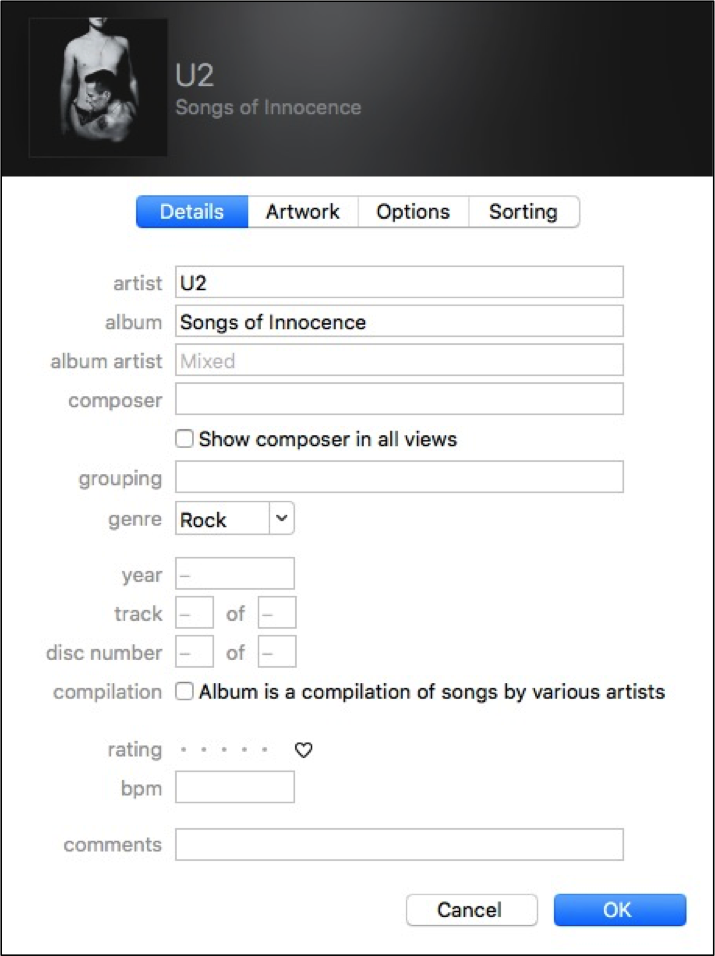
One good habit could be to check this information after an import and make the changes immediately to avoid mass renaming at a later time.
2. Fix Your Artwork
After the songs and albums have their names intact, the next step is to take a little time to review as well as fix your artwork. Before you let out a big sigh thinking this will take days, take a deep breath. The application provides an option to make this part of the process a little easier. First, click on the iTunes menu and then Preferences.
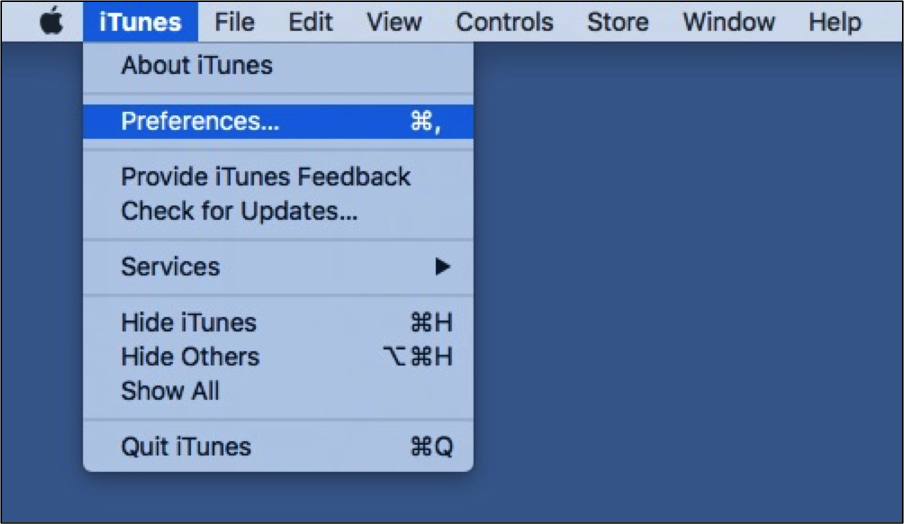
Then choose the Store tab to access options for downloading items from the iTunes store.
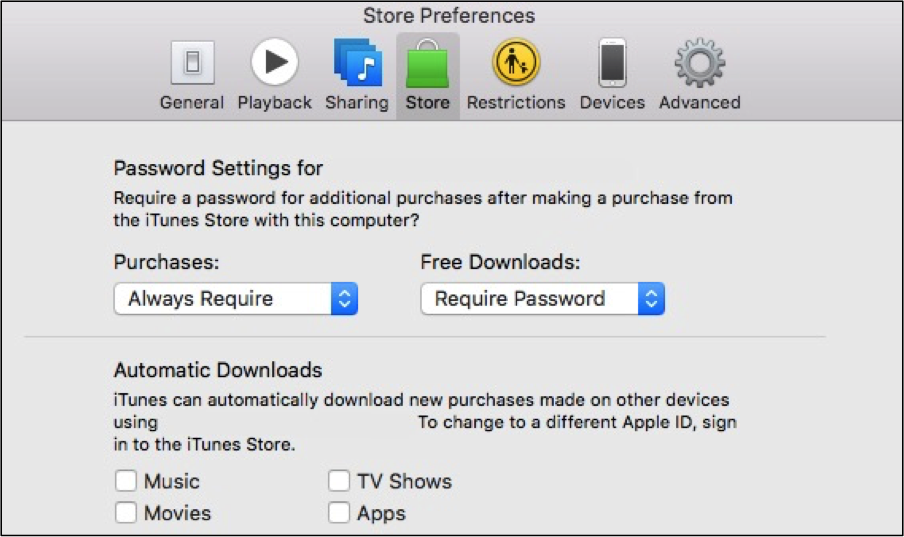
At the bottom of these settings, there is an option titled ‘Automatically download album artwork’. Tick the checkbox for this option and then agree to share details about your library with Apple. The bottom two options will be enabled after agreeing. Click on OK to finish.
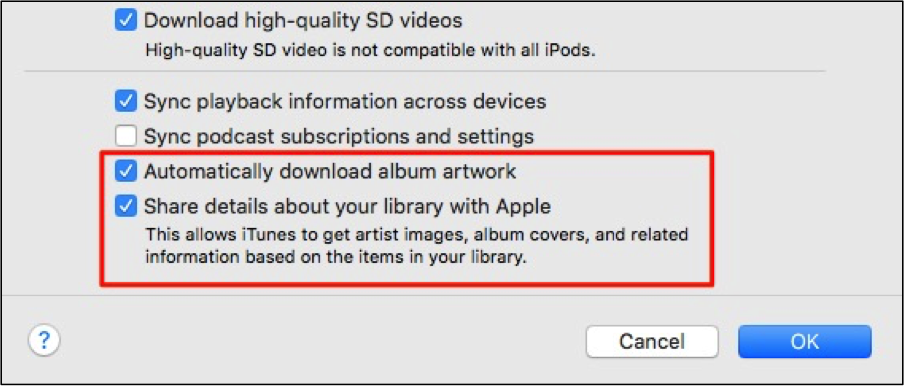
For the most part, iTunes will find the artwork, but you may still have to handle a few in other ways. The next step will be to ensure the right name has been given to the album in your library. If it does not match what is shown in iTunes, then the artwork will not be saved for the album. Another option is to delete already downloaded artwork for the album and then right click on it to retrieve the album artwork again.
3. Hide Any Unnecessary Content
If you are using iTunes Match to store everything in “the Cloud”, then the information can become convoluted on your Mac. This feature does ensure purchases are available from any device any time you need them. However, it also causes them to appear on a device when you do not want to see them.
This is convenient in many cases, but also becomes a nuisance since every potential download item will be shown as well. Thankfully, these items can be hidden from view thus making this media library just a little bit cleaner. This can be done in three easy steps:
- Turn off iTunes Match in your Store Settings.
- Disable ‘Show iTunes in the Cloud Purchases‘ option underneath iTunes > Preferences.
- Use the X icon for individual items to hide them from view.
If you do not use this feature for cloud storage and universal media access, then this section is not applicable when you clean up iTunes library on your Mac.
4. Fix Your Tags and Remove Duplicates
Films, music, and even books have a genre they belong to; however, it is easy to be indecisive regarding what one should be used in iTunes. Even Apple has trouble making a choice in this area! When it comes to these types of tags and complete disorganization, it is near impossible to find anything in this library on your computer.
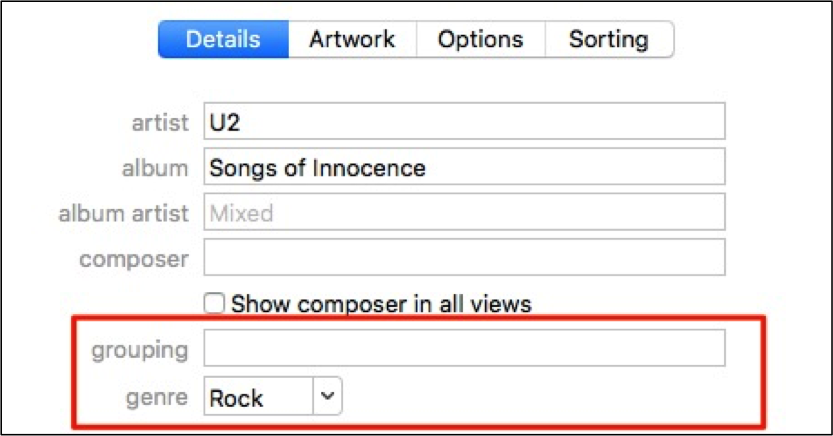
You can perform these changes manually or use a tool to make it happen a little quicker. As with many other tasks, a number of options are available for little to no cost. Each duplicate residing in the library will also take up additional space and create a bigger mess. Make certain these items have been removed to keep your iTunes library in pristine condition.
Consider an All-Around Solution
Consolidate, clean up, and organize will be three of your best friends when it comes to managing any iTunes library. When you have done all you can and it just simply has not worked, there are several utilities available to assist with these same tasks as well as other clean up needs. Just be certain to know what you need to clean up iTunes library and to read the reviews before committing to any tool designed for the job!
